Powershell Snippets
Some handy code snippets for powershell :)
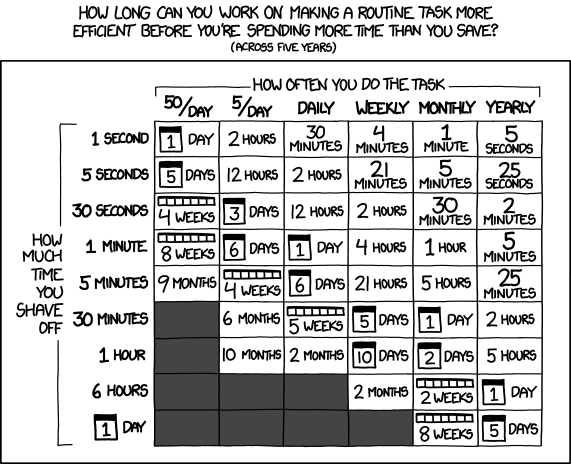
String manipulation
- Overwrite JPEG files with MD5 hashsum:
Get-ChildItem -Recurse -Include "*.jpg" | Get-FileHash -Algorithm MD5 | Rename-Item -NewName { $_.hash + ".jpg"} -Force - Rename all files of a folder with MD5 Hashsum:
Get-ChildItem . *.* | where { ! $_.PSIsContainer } | select FullName, Extension, @{name='md5'; expression={(Get-FileHash $_ -Algorithm md5).Hash}} | foreach {Rename-Item $_.FullName -NewName "$($_.md5)$($_.extension)"} - Get only file names of a folder:
Get-ChildItem . *.* -File | select Name
Base64 Decode/Encode
- Decode:
[System.Text.Encoding]::UTF8.GetString([System.Convert]::FromBase64String("dGVzdA==")) - Encode:
[Convert]::ToBase64String([System.Text.Encoding]::UTF8.GetBytes("test"))
Create a password
Option 1
Function New-Password([int]$length=20, $pw="")
{
$rng = New-Object System.Random
for($i=0;$i -lt $length;$i++) { $pw = $pw +[char]$rng.next(33,126) }
return $pw
}
New-Password 15
Option 2
$buffer = New-Object byte[] 32;
[System.Security.Cryptography.RandomNumberGenerator]::Create().GetBytes(($buffer));
return [BitConverter]::ToString($buffer).Replace("-", [string]::Empty);
System information
get all the binaries in the path variable
$env:Path.split(";") | ForEach-Object {
Get-ChildItem -Path $_ -ErrorAction SilentlyContinue
} | Where-Object { $env:PATHEXT.ToLower() -match $_.Extension.ToLower() } | Select-Object FullName
Programs that run on this system
Get-ScheduledTask | Get-ScheduledTaskInfo | FT
Get-Service
Get-Process
Last boot time
Write-Output "System boot:" (Get-CimInstance -ClassName win32_operatingsystem | Select-Object -ExpandProperty LastBootUpTime)
Last Installation Date
Write-Output "System install:" (Get-CimInstance -Class Win32_OperatingSystem).InstallDate
Installed OCR Packages
Get-WindowsCapability -Online | Where-Object { $_.Name -Like 'Language.OCR*' } | Sort-Object -Property State -Descending | Format-Table -AutoSize
Get WiFi Passwords (add more cultures if needed):
$keyword = @{"de-DE" = 'Schlüsselinhalt'; "en-US" = 'Key Content'}
Invoke-Expression -Command '(netsh wlan show profiles) | Select-String "\:(.+)$" | %{$name=$_.Matches.Groups[1].Value.Trim(); $_} | %{(netsh wlan show profile name="$name" key=clear)} | Select-String ($keyword[(get-culture).Name]+"\W+\:(.+)$") | %{$pass=$_.Matches.Groups[1].Value.Trim(); $_} | %{[PSCustomObject]@{ WiFi=$name;PASSWORD=$pass }} | Format-Table -AutoSize'
CPU Temperature
Get-WmiObject -Query "SELECT * FROM Win32_PerfFormattedData_Counters_ThermalZoneInformation" | Select-Object Name, @{Name='TemperatureInCelsius';Expression={$_.Temperature / 10}}
Run this to log the CPU Temp over time:
while ($true) {
$date = Get-Date -Format "yyyy-MM-dd HH:mm:ss"
$tempInfo = Get-WmiObject -Query "SELECT * FROM Win32_PerfFormattedData_Counters_ThermalZoneInformation" |
Select-Object @{Name='Timestamp';Expression={$date}}, Name, @{Name='TemperatureInCelsius';Expression={"{0:N2}" -f ($_.Temperature / 10)}}
$tempInfo | Out-String | Out-File -FilePath "TemperatureLog.txt" -Append
Start-Sleep -Seconds 5
}
WinSAT information
# Get WinSAT Data (XML)
WinSAT formal
$path = Get-ChildItem -Path 'C:\Windows\Performance\WinSAT\DataStore\*Formal.*.xml' | Sort-Object -Property CreationTime -Descending | Select-Object -First 1 -ExpandProperty FullName
# Parse as XML
$xml = [xml]::new()
$xml.Load($Path)
# Read XML
$node = $xml.WinSAT.Metrics.CPUMetrics.CompressionMetric
'CPU Compression Performance is {0} {1}' -f $node.'#text', $node.units
'CPU Manufacturer is {0} ' -f $xml.WinSAT.SystemConfig.Processor.Instance.Signature.Manufacturer.friendly
Windows Defender statistics/information
$DefenderStatus = (Get-Service WinDefend -ErrorAction SilentlyContinue).Status
if ($DefenderStatus -ne "Running") {
throw "The Windows Defender service is not currently running"
}
Get-MpComputerStatus
Win10 key
(Get-WmiObject -query ‘select * from SoftwareLicensingService’).OA3xOriginalProductKey
List installed apps
# Get install apps from app-store
Get-AppxPackage | Select-Object -Property Name, Status, Version, InstallLocation | Format-Table
# List all programs installed on Windows (and ignore the ones from Microsoft)
Get-WMIObject -Query "SELECT * FROM Win32_Product Where Not Vendor Like '%Microsoft%'" | Format-Table
List installed Windows Store Apps (and ignore some):
#Requires -RunAsAdministrator
Import-Module Appx
$Packages = Get-AppxPackage
$Whitelist = @('*WindowsCalculator*', '*MSPaint*', '*Office.OneNote*', '*Microsoft.net*', '*MicrosoftEdge*', '*Microsoft*') ## Ignore MS Stuff
## Remove all things to ignore
ForEach($App in $Packages){
$Matched = $false
Foreach($Item in $Whitelist){
If($App -like $Item){
$Matched = $true
break
}
}
if($matched -eq $false){
[PSCustomObject]@{
Name = $App.Name
Location = $App.InstallLocation
}
}
}
List all Start Menu Programs and their paths
ForEach ($Item in Get-ChildItem "$Env:ProgramData\Microsoft\Windows\Start Menu\Programs" -Recurse -Include *.lnk) {
$Shell = New-Object -ComObject WScript.Shell
$Properties = @{ ShortcutName = $Item.Name; Target = $Shell.CreateShortcut($Item).targetpath }
New-Object PSObject -Property $Properties
}
System Config
Enable Remote Desktop
(Get-WmiObject Win32_TerminalServiceSetting -Namespace root\cimv2\TerminalServices).SetAllowTsConnections(1,1) | Out-Null
(Get-WmiObject -Class "Win32_TSGeneralSetting" -Namespace root\cimv2\TerminalServices -Filter "TerminalName='RDP-tcp'").SetUserAuthenticationRequired(0) | Out-Null
Get-NetFirewallRule -DisplayName "Remote Desktop*" | Set-NetFirewallRule -enabled true
Run Repair-Volume on all valid drives
Get-Volume | Where { $_.OperationalStatus -eq "OK" -and $_.DriveType -ne "CD-ROM" -and $_.FileSystemType -ne "Unknown" -and $_.DriveLetter.length -ne 0} | Foreach-Object { Write-Host("Checking Drive: " + $_.DriveLetter); Repair-Volume -DriveLetter $_.DriveLetter }
Take a screenshot
Take a screenshot and save the image on your desktop:
Add-Type -AssemblyName System.Windows.Forms
Add-type -AssemblyName System.Drawing
$Screen = [System.Windows.Forms.SystemInformation]::VirtualScreen
$bitmap = New-Object System.Drawing.Bitmap $Screen.Width, $Screen.Height
$graphic = [System.Drawing.Graphics]::FromImage($bitmap)
$graphic.CopyFromScreen($Screen.Left, $Screen.Top, 0, 0, $bitmap.Size)
$bitmap.Save([Environment]::GetFolderPath("Desktop") + "\Screenshot.bmp")
Encryption
Encrypt or Decrypt a File with Powershell and PFX Cert
$path = "D:\test.txt"
$pwcert = "password"
$hascert=Read-Host -Prompt 'Do you have a certificate for file encryption? (Y/N)?'
If ($hascert -eq 'Y') {
Write-Host 'Select Certificate.'
$mycert=Get-Childitem Cert:\CurrentUser\My
$cert=$mycert | Where-Object hasprivatekey -eq 'true' | Select-Object -Property Issuer,Subject,HasPrivateKey | Out-GridView -Title 'Select Certificate' -PassThru
}
If ($hascert -eq 'N') {
Write-Host 'This section creates a new self signed certificate. Provide certificate name.'
$newcert=Read-Host 'Enter Certificate Name'
New-SelfSignedCertificate -DnsName $newcert -CertStoreLocation "Cert:\CurrentUser\My" -KeyUsage KeyEncipherment,DataEncipherment,KeyAgreement -Type DocumentEncryptionCert
$cert=Get-ChildItem -Path Cert:\CurrentUser\My\ | Where-Object subject -like "*$newcert*"
$thumb=$cert.thumbprint
Export-PfxCertificate -Cert Cert:\CurrentUser\My\$thumb -FilePath $home\"cert_"$env:username".pfx" -Password $pwcert
}
$enc=Read-Host -Prompt 'Do you want to [e]ncrypt or [d]ecrypt the file? (E/D)?'
If ($enc -eq 'E') {
Get-Content $path | Protect-CmsMessage -To $cert.Subject -OutFile $path
}
If ($enc -eq 'D') {
$message = Unprotect-CmsMessage -Path $path -To $cert.Subject
Set-Content -Path $path -Value $message
}
Write-Host "Done"
Sound
Tune the guitar
82, 110, 146, 196, 246, 329 | Foreach-Object {[console]::beep($_,4000)} # E,A,D,G,B,E
Speech
Here are two examples using System.Speech.Synthesis.SpeechSynthesizer to read out some given text with powershell (doesn't work with powershell 7):
[Reflection.Assembly]::LoadWithPartialName('System.Speech') | Out-Null
$tts = New-Object System.Speech.Synthesis.SpeechSynthesizer
$tts.Speak("OMG I can speak!")
It is possible to add SSML to set pitch and language:
Add-Type -AssemblyName System.speech
$tts = New-Object System.Speech.Synthesis.SpeechSynthesizer
$Phrase = '
<speak version="1.0" xmlns="http://www.w3.org/2001/10/synthesis"
xml:lang="en-US">
<voice xml:lang="en-US">
<prosody rate="1">
<p>Normal pitch. </p>
<p><prosody pitch="x-high"> High Pitch. </prosody></p>
</prosody>
</voice>
</speak>
'
$tts.SpeakSsml($Phrase)
This version uses the SAPI.SpVoice COM object and works with powershell 5 and 7:
$sp = New-Object -ComObject SAPI.SpVoice
$sp.Speak("Time for the $((Get-Date).DayOfWeek) shuffle")
Web
Download Images
$url = [System.Uri]"https://example.org"
$regex = '(http(s)?:\/\/)([^\s(["<,>/]*)(\/)[^\s[",><]*(.png|.jpg|.gif|.jpeg|.svg)(\?[^\s[",><]*)?'
$useragent = "Mozilla/5.0 (compatible; Googlebot/2.1; +http://www.google.com/bot.html)"
$FilePath = (([System.Environment]::GetFolderPath([System.Environment+SpecialFolder]::Desktop))+"\"+$url.Authority)
New-Item -ItemType Directory -Force -Path $FilePath | Select-Object | Out-Null
Add-Type -AssemblyName System.Web
$webClient = New-Object System.Net.WebClient
$webClient.Headers.Add("user-agent", $useragent)
$webClient.Headers.Add("Content-Type","application/x-www-form-urlencoded")
$webpage = $webclient.DownloadString($url)
$listImgUrls = $webpage.ToLower() | Select-String -pattern $regex -Allmatches | ForEach-Object {$_.Matches} | Select-Object $_.Value -Unique
foreach($imgUrlString in $listImgUrls) {
try {
[System.Uri]$imgUri = New-Object System.Uri -ArgumentList $imgUrlString
$imgSaveDestination = $FilePath+"\"+([System.IO.Path]::GetFileName($imgUri.LocalPath))
$webClient.DownloadFile($imgUri, $imgSaveDestination)
Write-Output("Downloaded '$imgUrlString' to '$imgSaveDestination'")
}
catch { Write-Host("Error: " + $imgUrlString + " - ") -ForegroundColor Yellow -NoNewline; Write-Host($_.Exception.Message) -ForegroundColor Red }
}
SQlite
Example on how to create a new SQLite DB and add a row (Requires SQLite.dll).
add-type -Path "sqlite-netFx46-binary-x64-2015-1.0.109.0\System.Data.SQLite.dll"
$connectionstring = "data source=C:\Users\fabia\desktop\gpstestdb.db"
$sqliteconnection = New-Object -TypeName System.Data.SQLite.SQLiteConnection
$sqliteconnection.ConnectionString = $connectionstring
$sqliteconnection.Open()
function createDB($sqlitecommandcreate, $connectionstring){
$newDBquery = $sqliteconnection.CreateCommand()
$newDBquery.CommandText = $sqlitecommandcreate
$newDBquery.ExecuteNonQuery()
$newDBquery.Dispose()
}
$sqlitecommandcreate = "CREATE TABLE example (string varchar(20), number int)"
createDB $sqlitecommandcreate $connectionstring
function insertRow($sqlitecommandinsert, $connectionstring) {
$newInsertQuery = $sqliteconnection.CreateCommand()
$newInsertQuery.CommandText = $sqlitecommandinsert # pass your query
$newInsertQuery.Parameters.AddWithValue("@string", "example-name")
$newInsertQuery.ExecuteNonQuery()
$newInsertQuery.Dispose()
}
$sqlitecommandinsert = "INSERT INTO example (string, number) VALUES (@string, 4)"
insertRow $sqlitecommandinsert $connectionstring
$sqliteconnection.Dispose()
Email and Calendar
Sind Mail with deprecated Send-MailMessage command
$From = "You@gmail.com"
$To = "sombody@somewhere.com"
$Attachment = "D:\test.txt"
$Subject = "Subject"
$Body = "Hi"
$SMTPServer = "smtp.gmail.com"
$SMTPPort = "587"
Send-MailMessage -From $From -to $To -Subject $Subject -Body $Body -SmtpServer $SMTPServer -port $SMTPPort -UseSsl -Credential (Get-Credential) -Attachments $Attachment
Get a list of meetings occurring today
$ns = New-Object -ComObject Outlook.Application.GetNamespace('MAPI')
$Start = (Get-Date).ToShortDateString()
$End = (Get-Date).ToShortDateString()
$appointments = $ns.GetDefaultFolder(9).Items
$appointments.IncludeRecurrences = $true
$appointments.Restrict("[MessageClass]='IPM.Appointment' AND [Start] > '$Start' AND [End] < '$End'") |
ForEach-Object {
if (-Not $_.IsRecurring ) { $_; } else {
try { $_.GetRecurrencePattern().GetOccurrence((Get-Date).ToString("yyyy-MM-dd") + " " + $_.Start.ToString("HH:mm")) }
catch { }
}
} | Sort-Object -property Start | ForEach-Object {
$arrr = ($_.RequiredAttendees.split(';') | ForEach-Object { $_.Trim() } | ForEach-Object { $_.split(' ')[1] + ' ' + $_.split(' ')[0] } )
$attendees = ($arrr -join " ").Replace(", ",",").TrimEnd(',')
"`n`t`t[ ] $($_.Start.ToString("HH:mm")) - $($_.Subject.ToUpper()) with: $attendees"
}
HyperV
Install and config
- Install Hyper V Feature:
Install-WindowsFeature -Name Hyper-V -ComputerName localhost -IncludeManagementTools -Restart - Check Hyper V Installation:
Get-WindowsFeature -Name Hyper-V -ComputerName HOSTNAME - Reconfigure the service
sc config vmms start=auto - Stop and start the service
sc stop vmms; sc start vmms - Remove
VM Remove-VM -Name "Linux" -Force
Get VHD owner
param ($HyperVNodes,$VHDName)
Foreach ($HyperVNode in $HyperVNodes)
{
$VMs = Get-WmiObject -Namespace "root\virtualization" -ComputerName $HyperVNode -class Msvm_ComputerSystem | where {$_.Caption -match "Virtual Machine"}
Foreach ($VM in $VMs)
{
$VMSettingData = Get-WmiObject -Namespace "root\virtualization" -ComputerName $HyperVNode `
-Query "Associators of {$VM} Where ResultClass=Msvm_VirtualSystemSettingData AssocClass=Msvm_SettingsDefineState"
$VirtualDiskResource = Get-WmiObject -Namespace "root\virtualization" -ComputerName $HyperVNode `
-Query "Associators of {$VMSettingData} Where ResultClass=Msvm_ResourceAllocationSettingData AssocClass=Msvm_VirtualSystemSettingDataComponent" | `
Where-Object { $_.ResourceSubType -match "Microsoft Virtual Hard Disk" }
$VHDPath = $null
Foreach ($VHD in $VirtualDiskResource)
{
$VHDPath = $VHDPath + $VHD.Connection[0] + ","
}
if ($VHDPath -Match $VHDName)
{
Write-Output "The VM named $($VM.ElementName) is connected to the VHD $VHDName"
}
}
}
KMS
To set a KMS Server into Windows Managed Server’s configuration you need to execute the following command:
slmgr /skms <KMS-FQDN>:1688
To trigger Windows activation you need to execute the following command:
slmgr /ato
IIS
IIS Passwords
foreach ($site in Get-ChildItem IIS:\Sites) { "Site: " + $site.name + " - " + "User: " + $site.userName + "PW: " + $site.password }
Add website to pool and update binding
Set-ItemProperty 'IIS:\\Sites\\$Site' ApplicationPool $AppPoolName
Set-ItemProperty IIS:\\Sites\\$Site -Name bindings -Value (@{protocol="https";bindingInformation="\*:$Port:$Site"})
Start-WebSite -Name $site
Stop-WebSite -Name $site
Clear-ItemProperty IIS:\\Sites\\$Site -Name bindings
Get Binding Info
[string]$BindingInfo = $Binding.Collection
[string]$IP = $BindingInfo.SubString($BindingInfo.IndexOf(" "),$BindingInfo.IndexOf(":")-$BindingInfo.IndexOf(" "))
[string]$Port = $BindingInfo.SubString($BindingInfo.IndexOf(":")+1,$BindingInfo.LastIndexOf(":")-$BindingInfo.IndexOf(":")-1)
Random (sort this)
- Format new, raw disk:
Get-Disk | Where-Object {$_.partitionstyle -eq 'raw' -and $_.OperationalStatus -like 'Online' } | Initialize-Disk -PartitionStyle MBR -PassThru | New-Partition -AssignDriveLetter -UseMaximumSize | Format-Volume -FileSystem NTFS -NewFileSystemLabel "newDisk" -Confirm:$false - Check if a specific port is open e.g. port 8080
netstat -ano | Select-String "8080" - Get all "svchost" process-ids:
Get-Process "svchost" | select -expand id - View open connections for a given service:
get-nettcpconnection | select local*,remote*,state,@{Name="Process";Expression={(Get-Process -Id $_.OwningProcess).ProcessName}} | Where-Object {$_.Process -eq "svchost"} | Format-Table - Check for Windows Updates:
(New-Object -ComObject Microsoft.Update.AutoUpdate).DetectNow() - Export PowerShell command history to a file:
Get-History | Export-CSV $env:USERPROFILE\Desktop\CommandHistory.CSV - Export all available powershell commands:
Get-Command | Export-CSV $env:USERPROFILE\Desktop\CommandsAvailable.CSV - Get last 10 installations:
get-wmiobject Win32_ReliabilityRecords -computername 127.0.0.1 | Select-Object -first 10 Message | format-list * - Last 10 security event log entries:
Get-EventLog Security -Newest 10 - Get all help examples:
Get-Command -CommandType cmdlet | % { (get-help $\_.name).examples } - Get Last Server Boot Time:
([wmi]"").ConvertToDateTime((Get-WmiObject -Class Win32_OperatingSystem).LastBootuptime) - Search recursively for a certain string within files
dir –r | select string "searchforthis" - Top5 processes using the most memory:
ps1 | sort –property ws | select –last 5 - Get all self-signed certs:
Get-ChildItem -path cert:\\LocalMachine\\My - Create NIC Teaming:
New-NetLBfoTeam –Name Guest –TeamMembers Guest-A,Guest-B -TeamingMode SwitchIndependent - Find something in (large) files:
Get-Content myTestLog.log -wait | where { $\_ -match "WARNING" } - Read Registry Key:
Get-ItemProperty -Path Registry::"HKEY_LOCAL_MACHINE\SOFTWARE\Microsoft\Windows\CurrentVersion\WindowsUpdate\Auto Update\" | format-list - Report all of the USB devices installed:
gwmi Win32_USBControllerDevice -computername SERVER1 |fl Antecedent,Dependent - NTFS folder permissions for D:\Temp:
Get-Acl "D:\Temp" - NTFS folder permissions for all files below D:\Temp:
Get-ChildItem "D:\Temp" -recurse | Get-Acl - Get SHA1 hash sum of all files of the current folder:
ForEach ($Item in Get-ChildItem $PWD -Include *.*) {Write-Host((Get-FileHash $Item.Name -Algorithm "SHA1").hash) $Item.Name } - Find largest files in a given Folder (and subfolders):
Get-ChildItem . -r | sort Length -desc | Select-Object fullname, length -f 20 | Format-Table - List files and folders with attributes:
gci -rec | Select-Object Mode, Name, CreationTime, LastAccessTime, LastWriteTime | ft -autosize
Add WebDAV to local path
(Invoke-WebRequest https://webdav.domain.com/ -Method Options).Headers.DAV
[String]$WebDAVShare = '\\webdav.domain.com@SSL/path/to/files'
New-PSDrive -Name S -PSProvider FileSystem -Root $WebDAVShare -Credential 'user@domain.tdl'
Set network location to Private for all networks:
$networkListManager = [Activator]::CreateInstance([Type]::GetTypeFromCLSID([Guid]"{DCB00C01-570F-4A9B-8D69-199FDBA5723B}"))
$connections = $networkListManager.GetNetworkConnections()
$connections | % {$\_.GetNetwork().SetCategory(1)}